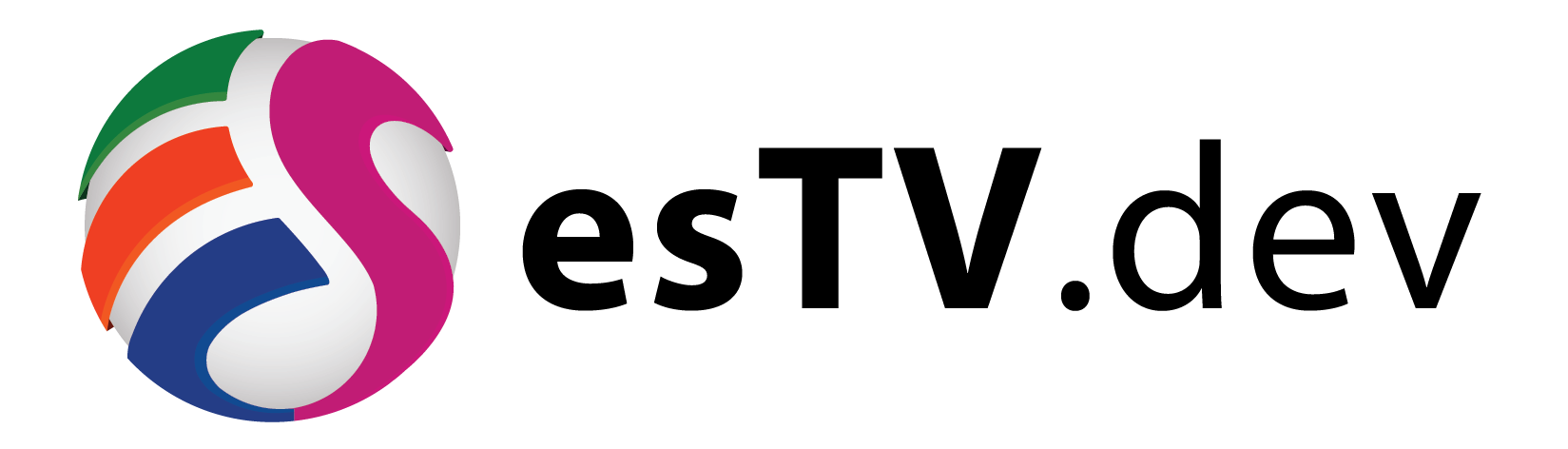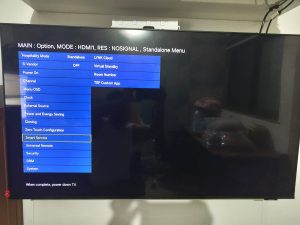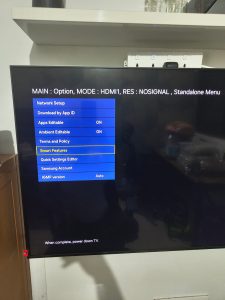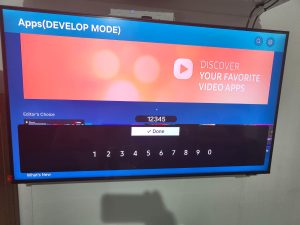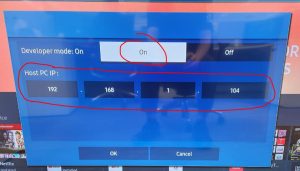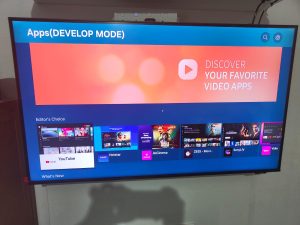In order to develop any application for the Samsung TV, it is necessary to turn on the Developer mode, without which you wont be able to push and debug the app on the TV.
A detailed guide to turn on the Developer Mode is mentioned HERE
However, there are some important points missing in the above guide, which we shall cover here in this article.
First, you must access the Hotel Mode on the TV, and then make sure that the following settings are turned ON, as shown in the below picture:
Step - 1
- Access the Hotel Mode once the TV is powered ON
- Scroll down to "Smart Service" option and press OK
Step - 2
- Scroll down to "Apps Editable" and "Ambient Editable" options and turn them ON
- Power OFF the TV using the Remote Control and then Power ON again
Step - 3
- Once the TV is Powered ON, highlight the Apps tab as show in the picture
- Press OK to open it
Step - 4
- Once the Apps Screen is opened up, press the "Settings/123" key on the Samsung Slim TV Remote
- Since the Slim TV Remote does not have a keypad, this button will popup the numeric keypad on the screen as shown in the picture
- Type 1 2 3 4 5 as shown in the picture and press Done on the screen
Step - 5
- Developer mode Dialog will popup in front
- Turn it ON
- Then enter the Host PC IP. This is the IP address of the Computer on which you are doing development of the Samsung Apps through which you are going to push the app to the TV for testing or debugging
- Press OK on the dialog once done
Step - 6
- On the title bar, you should now see Apps (DEVELOP MODE)
- This concludes that the Developer Mode has been turned on for the TV